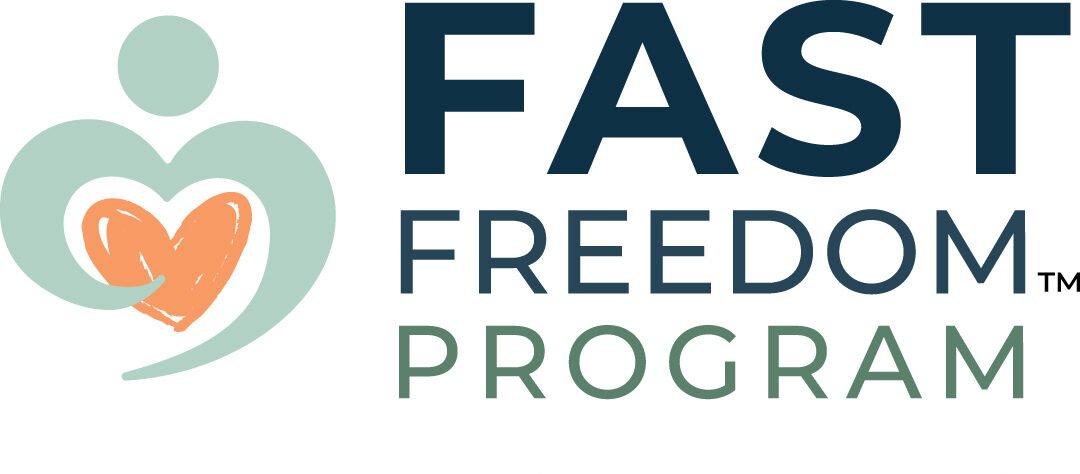Tips for New Private Practices
Starting a new practice can be daunting! Hopefully, these tips will help.
Practice Set-up Checklist
- Open a payment and invoicing gateway (e.g., PayPal or Stripe).
- Open a bank account where you want your payment gateway to send the money.
- Choose a video conference service and create a meeting link.
- Set up your office. Pay attention to your lighting and background if you are videoconferencing (see Videoconferencing).
- Set up an online booking page (I use OnceHub (free plan)).
- Decide on your support program (additional appointments, services, etc.) and a price.
- If you don’t have a website, I can create a page to advertise your support program on the FAST Freedom website.
- Create your email, quick part and document templates.
- Create a secure folder on your computer (or cloud) to store client files.
- Speak to a local accountant about setting up your business and what expenses you can deduct.
- You may need a business licence.
Charting
Here is my simple charting method (however, your college regulations may have specific guidelines).
- Name the document AbCd Chart and save it in the client’s folder (stored confidentially, see below).
- Write the client’s appointment summary, reinforcing what has gone well, suggesting changes, and providing relevant Rebuild Food Tolerance lessons.
- Add notes in red (for your reference only). For example, I may want to indicate that the client seemed more relaxed than the first appointment.
- Send the client the summary (but delete the comments in red).
- Follow the guidelines from your college, such as how long you need to keep your chart notes (usually around seven years).
- Consider using initials rather than having the client’s name on folders or documents (e.g., WeBu for Wendy Busse). In this case, you may not need to store them securely (check with your college).
- Here are two suggestions for sensitive files or documents:
- VeraCrypt allows secure storage on your hard drive.
- Sync.com is a Canadian company providing secure online storage for eight Canadian dollars per month. If you have Microsoft 365, you can edit your Microsoft Word documents directly on the Sync.com server. If you do not have Microsoft 365, you may need to download the document to your hard drive and then upload it again, which seems like a lot of work and defeats the purpose of secure storage (unless you delete the files from your hard drive and recycling bin).
Move the client’s file to your archive folder. Over the years, you may have two clients with the same initials, so add the date to their folder (e.g., WeBu-Nov 2020).
Videoconferencing
- A stable and fast internet connection is necessary for good video and audio quality. Ideally, your computer should be connected directly to the modem. Wireless connections can lose strength and be interrupted by other signals. The internet connection should be DSL or better, with a bandwidth of 700Kbps or more. Even if you have a fast internet connection, your client may not, so the video and audio quality may still be poor.
- Two monitors: Two monitors are helpful. When you share your screen (e.g., showing the client a resource on the FFP website or another website), you can open other windows on a second monitor (e.g., the client’s file). Share your primary monitor, so you are looking directly into your webcam. If you turn your head to see your secondary monitor, explain this to the client, or it may look like you are distracted. If you offer online webinars, a second monitor is helpful (let me know if you need more information).
- Audio: You can talk with your client via computer (VoIP) or telephone. A headset will improve confidentiality because the client’s voice is not coming through the computer speakers. If your connection is weak, call the client on the telephone, and the videoconference bandwidth will be dedicated to video (make sure to mute all participants).
- Mute your microphone while you are waiting for the meeting to start.
- Webcam: Sharing webcam images helps build rapport. Many laptops and monitors have built-in webcams, but a stand-alone webcam is a good investment. Webcams are cameras; like any camera, a quality lens will produce a sharper image. Also, a stand-alone webcam can be positioned to capture a more natural-looking image. I use the Logitech HD Pro Webcam C920.
- Positioning your webcam: During a videoconference, position the client’s webcam image as close as possible to your webcam so that you will “sort-of” look at each other. Keep your eyes focused on your client’s webcam image. When I first started, I did not know where to look. I darted between the client’s webcam image on my monitor, my image, and the webcam. I am sure this was distracting for the client. Your webcam should be at eye level so it is not tilted up or down. My primary monitor is tall. If the webcam sat on top, it would have to be pointed down at me. Therefore, I have a webcam arm that clamps on my desk, and I can position the webcam where I want. To determine the best position and focus, record a videoconference (with just you) and talk about the position (e.g., I am now looking eye-level- to the webcam).

- Proper lighting is essential for a high-quality webcam image. The lighting should be bright, even, natural, and soft/diffused.
- Bright: The image will be grainy if there is insufficient light.
- Even: Ideally, the light should be in front of you. If it comes from one side, your face will be unevenly lit.
- Natural Colour Temperature: Colour temperature refers to the colour cast—does it produce a warm/yellow colour cast or a blue/cool colour cast? A natural or neutral colour cast is usually the most flattering (window light is ideal). If you need artificial lighting, choose a bulb with natural light. Colour temperature is measured in Kelvin. Natural light is about 5500 Kelvin.
- Soft/diffused: The light should be soft and diffused. Since the light is shining on your face, a harsh light would be very hard on your eyes, and the webcam image would be too bright. As discussed, window light is flattering, but not if the sun is shining directly through the window. North-facing windows are ideal because the light is always indirect. If you use a bright lamp, try moving it back or diffusing the light with a cloth/screen. Diffusion is a common photography technique, and several products are available in camera stores (make sure the cloth does not get too hot).

Finally, an uncluttered background presents a more professional image. Most video conferencing services allow you to blur your background. Another option is to hang a photography backdrop from a dowel anchored on opposite office walls. Any thick fabric with a casing sewn in should work well. I keep the backdrop to one side of the office and pull it out during videoconferences.
See the difference a solid background makes (pictures in the Equipment section).
Taking written notes can reduce rapport if you are looking down. Rather than writing, try typing notes into a document without looking down. After the appointment, you can correct your notes.
Videoconference appointments can be recorded (e.g., you may want to share it with the client or watch to improve your service. Ask the client for permission (specifying where you will store the recording and that you will delete it when no longer needed). You can have the client sign a consent (through email) or chart their verbal permission.
Accounting and Bookkeeping
Guidelines vary between regions, so talk with a local accountant. I run my business as a corporation, but most dietitians starting out are sole proprietors. A sole proprietor owns the business and is personally responsible for its debts. As a sole proprietor, you submit your yearly expenses and income with your personal income tax.
Here is a sample table for keeping track of your expenses. I divided mine into ten categories. You will also need a category for FFP subscription costs. Revenue Canada does not care what categories you use (or even if you use categories), but I find it helpful to keep organized. In-town meals is one category your accountant may want you to keep separated because you can only claim 50% of this expense. Keep your receipts for about seven years for potential audits (this varies, so check with your accountant).